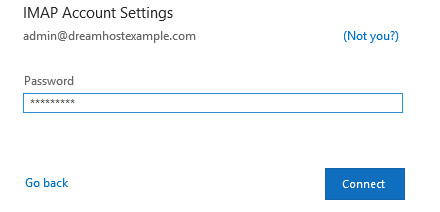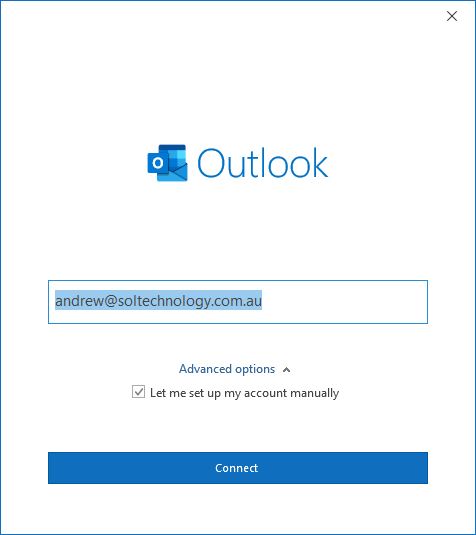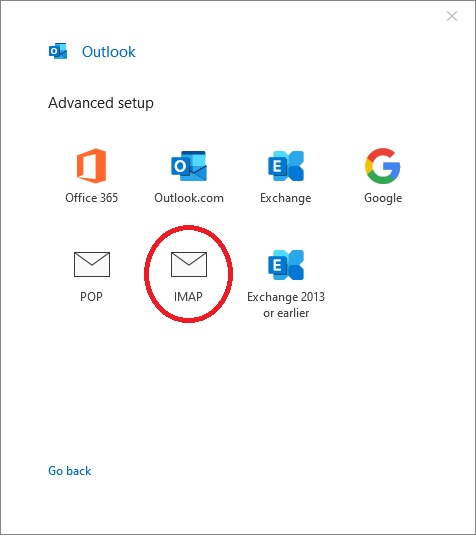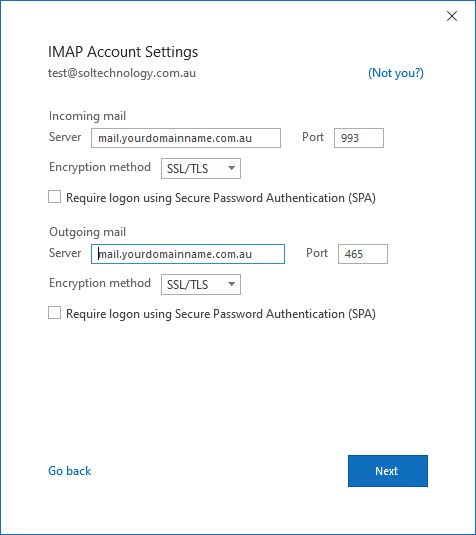Open Outlook and select File > Add Account.
Enter your email address.
Select Advanced options.
Check the box for Let me set up my account manually.
Select Connect.
Select IMAP.
The following screen will appear:
Enter the following details:
Incoming mail:
mail.yourdomainname.com.au (make sure you change the underlined section to your organisation)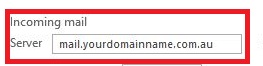
Port:993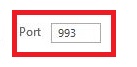
Encryption: SSL/TLS![]()
Outgoing mail:
mail.yourdomainname.com.au (make sure you change the underlined section to your organisation)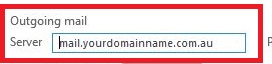
Outgoing Port: 465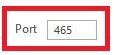
Encryption: SSL/TLS![]()
Click the 'Next' button.
Enter your password and click 'Connect'.