Please note: this guide is representative of all Mac Operating Systems and may vary slightly in setup depending on which Mac Operating System you are using.
Follow these steps to set up Apple Mail to sync with Sol Technology hosted email addresses:
Click Internet Accounts.
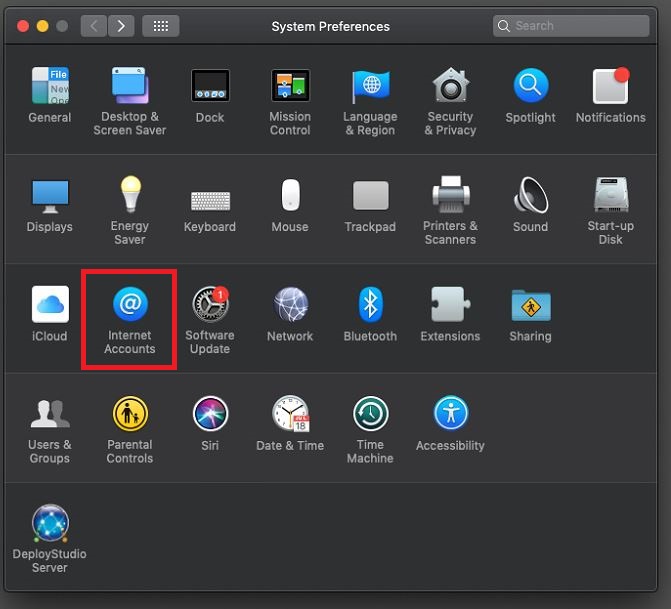
Click Add Other Account...
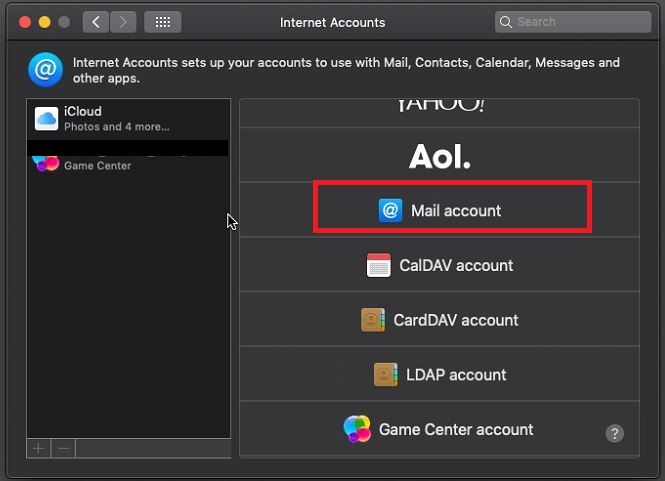
Select Mail Account account and click Create.
Complete the full name, full email address and password fields.
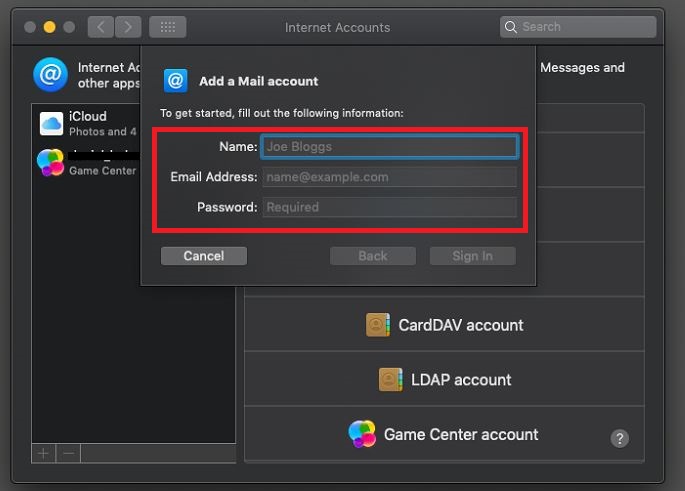
Click Create.
A message will appear saying "Account must be manually configured". Click Next.
For the Account Type - select IMAP.
Complete the required fields:
Incoming mail server:
mail.yourdomainname.com.au (make sure you change the underlined section to your organisation)
Outgoing mail server:
mail.yourdomainname.com.au (make sure you change the underlined section to your organisation)
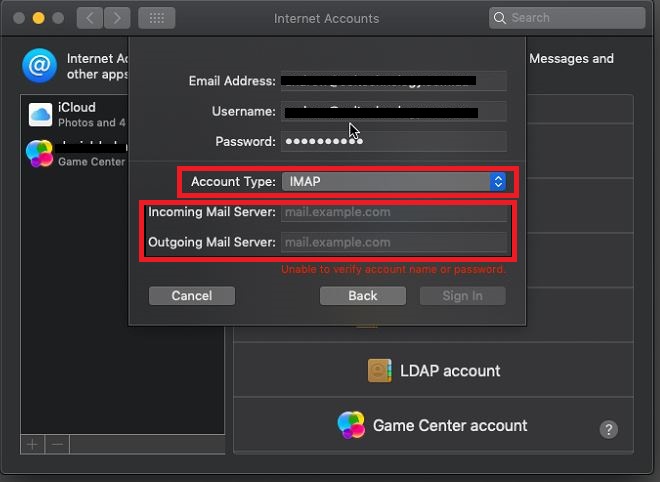
Click Sign In.
Your account is now created and you'll see an account summary page.
Mac Mail is now set up to send and receive emails using IMAP.