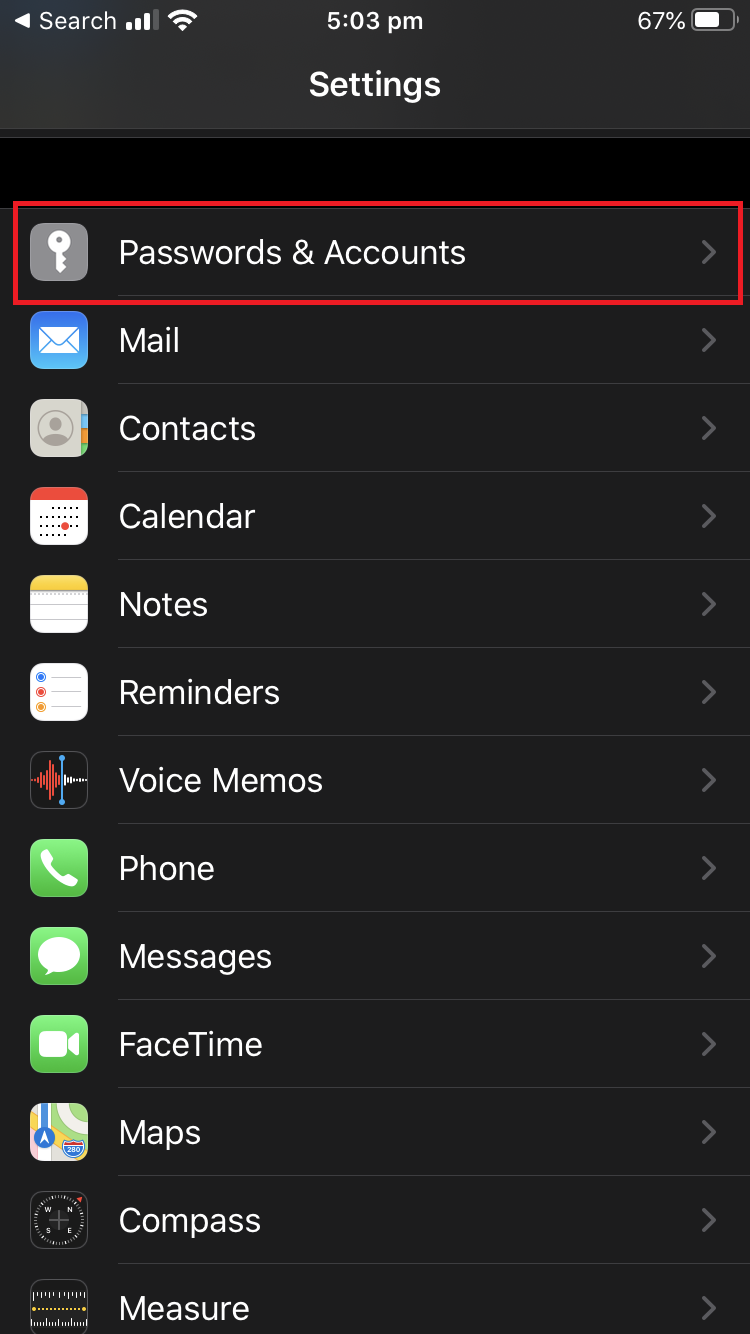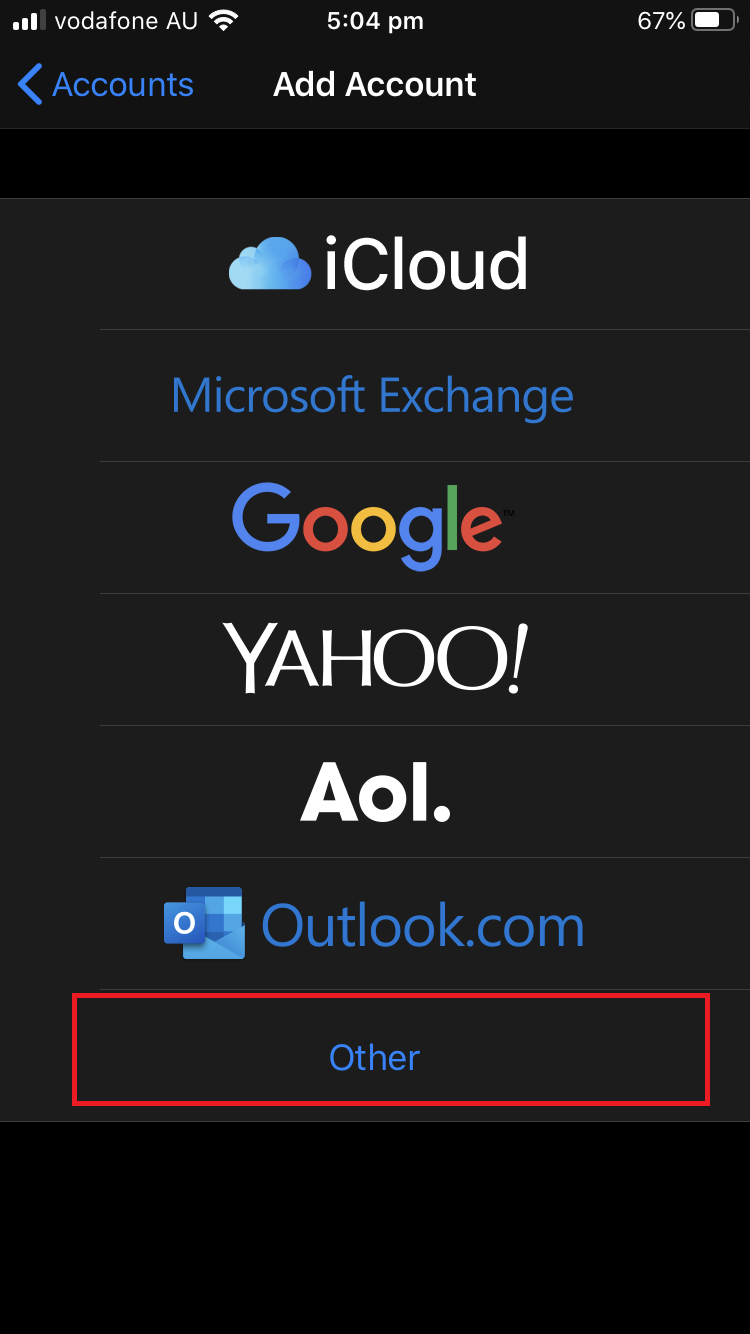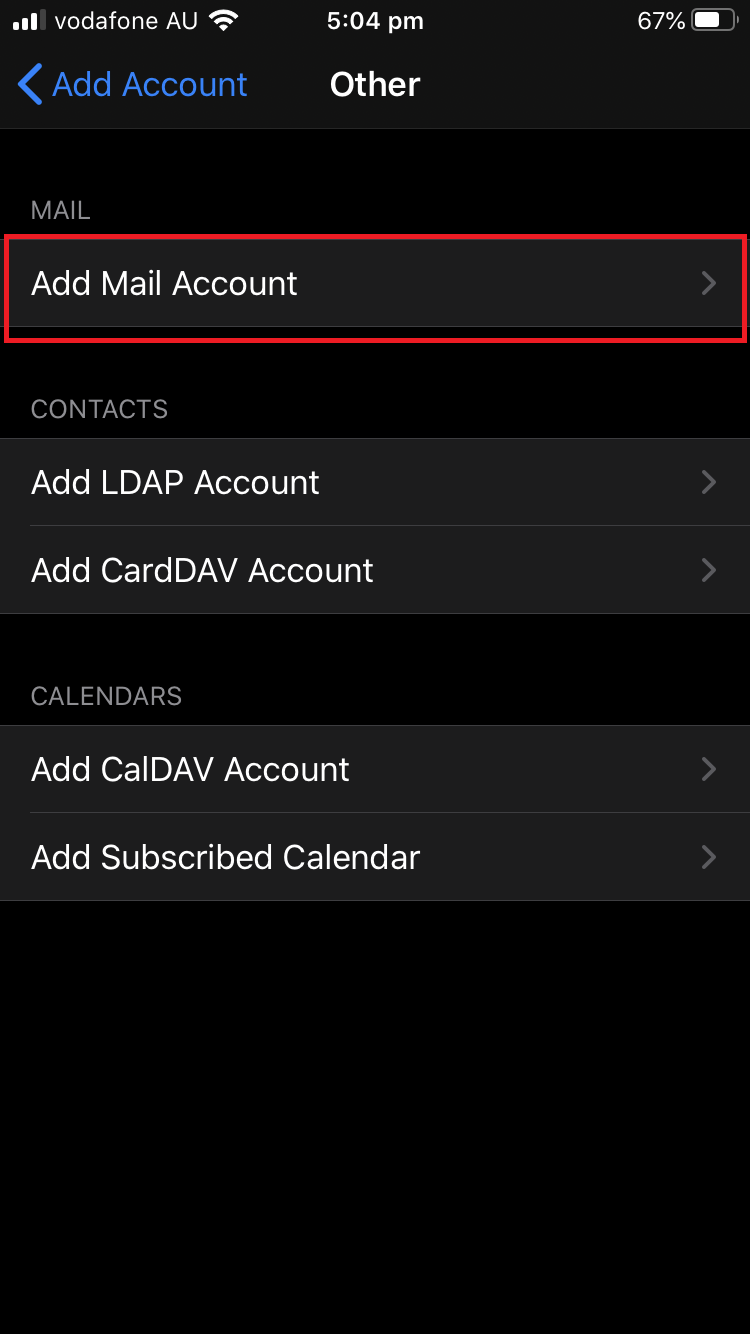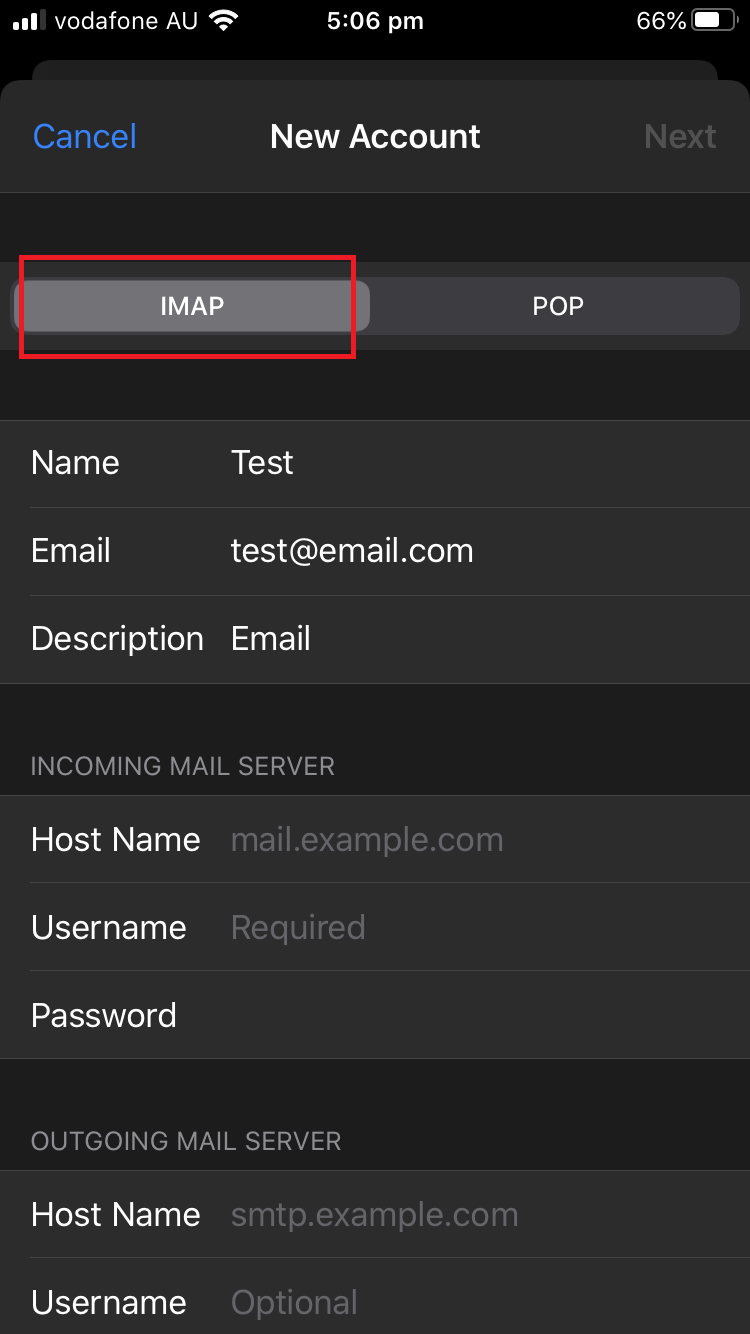Open Settings on your iPhone and tap Accounts & Passwords.
Tap Add account
Select Other as account type
Tap Add Mail Account
Enter the account details:
- Name: this will be visible as the sender.
- Email: the email address you are trying to add.
- Password: your email password.
- Description: a name for the account on your device.

Tap Next to continue. Tap IMAP as the account type
Enter the following settings:
Incoming server:
- Host name: mail.yourdomain.com.au (change the underlined section to your organisations name)
- User name: the email address you are trying to add
- Password: Your email password
Outgoing server:
- Host name: mail.yourdomain.com.au (change the underlined section to your organisations name)
- User name: the email address you are trying to add
- Password: Your email password
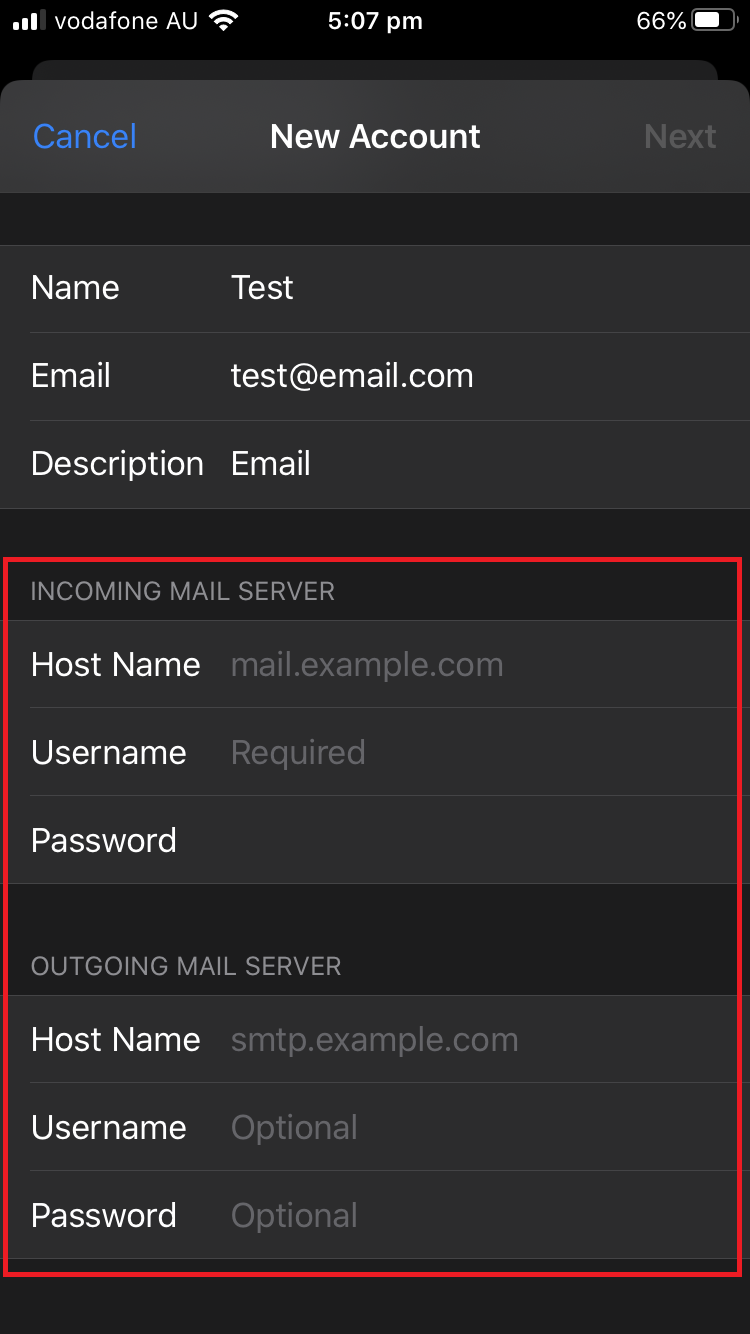
Tap Next to continue.
Tap Save.
Your email account should now be set up.